48 minute drawing: “Under the Sea”
Wednesday, April 7th, 2010I think the iPad + the Pogo Stylus + Sketchbook Pro is a pretty killer combo after all.
That took 48 minutes, I used this image for inspiration.
| Phil Hassey - game dev blog |  |
 |
"Look, stores don't sell
costumes like this to just anyone." |
I think the iPad + the Pogo Stylus + Sketchbook Pro is a pretty killer combo after all.
That took 48 minutes, I used this image for inspiration.
The iPad launched today, and Galcon Fusion is ready for it! The iPad version is fully multiplayer compatible with the desktop versions, so if you have an iPad or know anyone who has an iPad or know anyone who is thinking about iPads, it’s time to buy Galcon Fusion!
Also, a good friend of mine has launched his game “Smiles” onto the App Store. It’s a super slick Match-3 game and it’s FREE today only! Get it while it’s hot!
Thanks!
-Phil & Nanno
P.S. the iPhone Galcon update got approved, I hope that fixes all the issues! Please update ASAP. Galcon Labs is still pending approval, but about a day after it gets approved, I’m going to require updates to play the multi-player so that all the users are playing together again ![]()
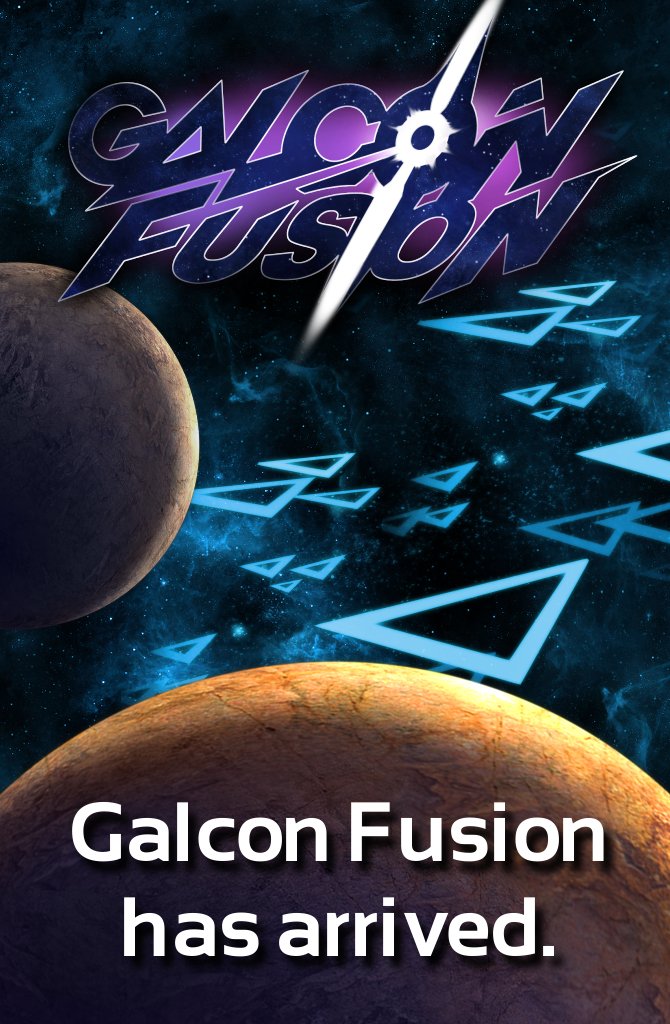
Yay, it’s finally here! Check out Galcon Fusion today! We’ve got a free demo and it works on Windows, Mac OS X, Linux, and Steam! It features some crazy nice hi-res graphics and soundtrack. And epic multi-player battles like you’ve never seen ‘em before! Have fun!
-Phil & Nanno
P.S. Did you buy Classic Galcon or Galcon Flash? Thanks! You are awesome, and because you are awesome, your purchase of those games count as pre-orders of Galcon Fusion! That’s right – you already own the game! Get in there and play it!
P.S.S. Want to help me out? Spread the word! Play the game! That’ll make my day ![]()
Introducing Galcon Fusion, the long-awaited update to desktop Galcon! Now with improved HD graphics, a full soundtrack, and a variety of exciting new multi-player modes! Galcon Fusion is set to launch February 11 on Steam and on our website for PC / Mac / Linux.
Check out the trailer!
– Phil & Nanno
I’ve had to port a project to VC 2008 from my usual mingw setup. Here’s what I did. This covers quite a few things, in particular where to find common GCC settings in VC land.
Adding the source files
Note: a Project can have a number Configurations (Debug, Release ..) If you are targeting a certain distribution site with some special requirements you can add more Configurations via Solution > Properties > Configuration Manager >
Compilation Options
Adding some project compile time options (mainly -D and -I equivalents for specific defines and include folders.) Keep in mind which Configuration you are modifying at all times. You can also switch to “All Configurations” for global changes.
Final packaging
I found that running right from VC didn’t always work. (Maybe I should find out why, but I haven’t.) But I can run from the command-line. Before doing so, I needed to:
Saving to Your_Favorite_Version_Control_System
Hopefully this will be helpful to anyone who does the same thing. Between you and me, I found the install of VC 2008 to be pretty nice in comparison to trying to install mingw, which tends to require considerable muscling. Also, since everyone provides their libs as MSVC libs, building against those vendor libs is not only easy, but possible. (With mingw, many MSVC C++ libs are unusable due to binary incompatibility.)
-Phil
P.S. Adding an Icon to your Project
This is pretty easy. Add a Project.rc to your project. The Project.rc should include this line:
IDI_PROJECT ICON “path/to/icon256.ico”
You can create an Icon with IconFX .
P.S.S. Creating a windows Installer
I’ve used Innosetup in the past. It seems to work.
P.S.S.S. Dealing with LPCTSTR conversions
If your whole project is using C-strings, you can go into Project > Properties > Configuration Properties > General > Character Set > and change it to “Not Set” so that VC will no longer try and use Unicode strings to some of its functions (like ShellExecute.)
P.S.S.S.S. Dealing with conflicting .obj files
If you get a linking error about a bunch of undefined symbols and you have say “game.c” and “game.cpp” in your project, they are both being compiled down to “game.obj” .. To set one of them to compile to a different filename, say “mygame.obj”, you need to Right Click > C/C++ > Output Files > Object File Name > “$(IntDir)\mygame.obj”
Alternately, you can just rename some of your source files so there are no name conflicts by default.
Our gift to you: A totally FREE iPhone game! I made this game several years ago with some other way-cool game-dev friends. In “Elephants!” you save the giraffes while jumping on a rolled up squirrel! More fun than a barrel of pigeons! For Christmas this year I figured I’d port it over to the iPhone for you ![]() Check it out!
Check it out!
Finally it’s here! Buy it now!
Really, with 4 totally new single and multi-player missions, it’s a pretty kickin’ time ![]() I’ll be playing a good deal the next few days, so I hope to see you on the games!
I’ll be playing a good deal the next few days, so I hope to see you on the games!
For more screenshots and other goodies, go here.
-Phil
There’s not a whole lot to say, since all you have to do is click on it to play it NOW! Really, Galcon is an amazing Realtime multi-player game .. IN FLASH! With 100’s of servers, we’re ready to expand to 1000’s of simultaneous users playing the game! The game allows for anonymous non-paying users to play the game, so it should be great for n00b stomping. (All n00bs get the name “n00b-23432″ or something like that.)
Anyway, have a blast playing it! Also, buying Galcon and Flash Galcon is the same thing .. I dropped the price to 7.95 for the launch of this, since Galcon has been out for almost 3 years now. Hopefully this will also kick some more life into the Classic Galcon community again!
-Phil
So I finally got a new game out! Yay! And here it is:
“The end of the world is nigh! Defend the world from the onslaught of an unfeeling universe!
“In Cosmic Nitro you must blast through nine different invasions. To play merely touch the invaders to blast them, but when things get too tough you can swipe the screen to launch a shield.
“Designed by award winning game designer Phil Hassey winner of the IGFM Innovation in Game Design award.”
So check it out, the game is only 0.99 and totally worth every penny! Be sure to tell your friends about it!
Cheers!
-Phil
P.S. I just submitted an update to Galcon to the App Store .. so keep an eye out for that in the next week or so! 🙂
Hey,
So .. wow! I won the IGFM Innovation in Game Design award! Craziness! Anyway, I’m pretty excited about it, as you can see from this picture. So excited that I figured I’ll try and ride the press buzz around the IGFM up the charts a bit by putting Galcon on a crazy sale for $0.99 for the rest of this week!! Get it while it is hot!
My acceptance speech was something like: “Wow! Thanks! And thanks to my wife Nan for managing the community, my brother-in-law Tim for making the music, my goat Cuzco for keeping me entertaining and pulling me in a cart and to the whole #ludumdare community for helping me learn how to make games!”